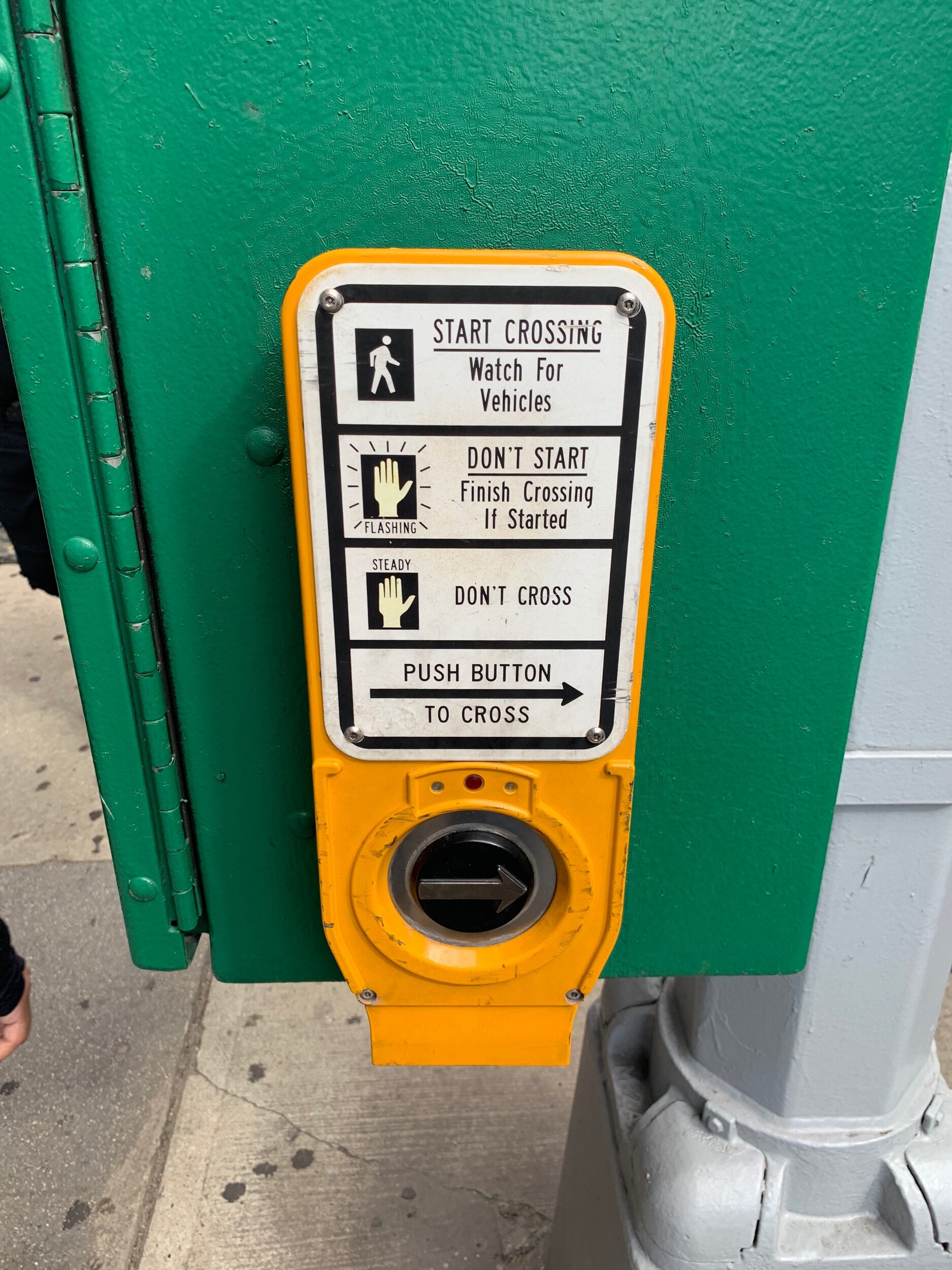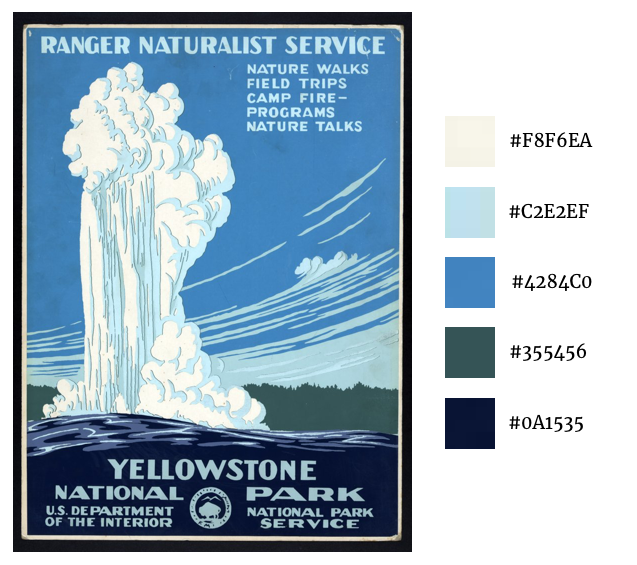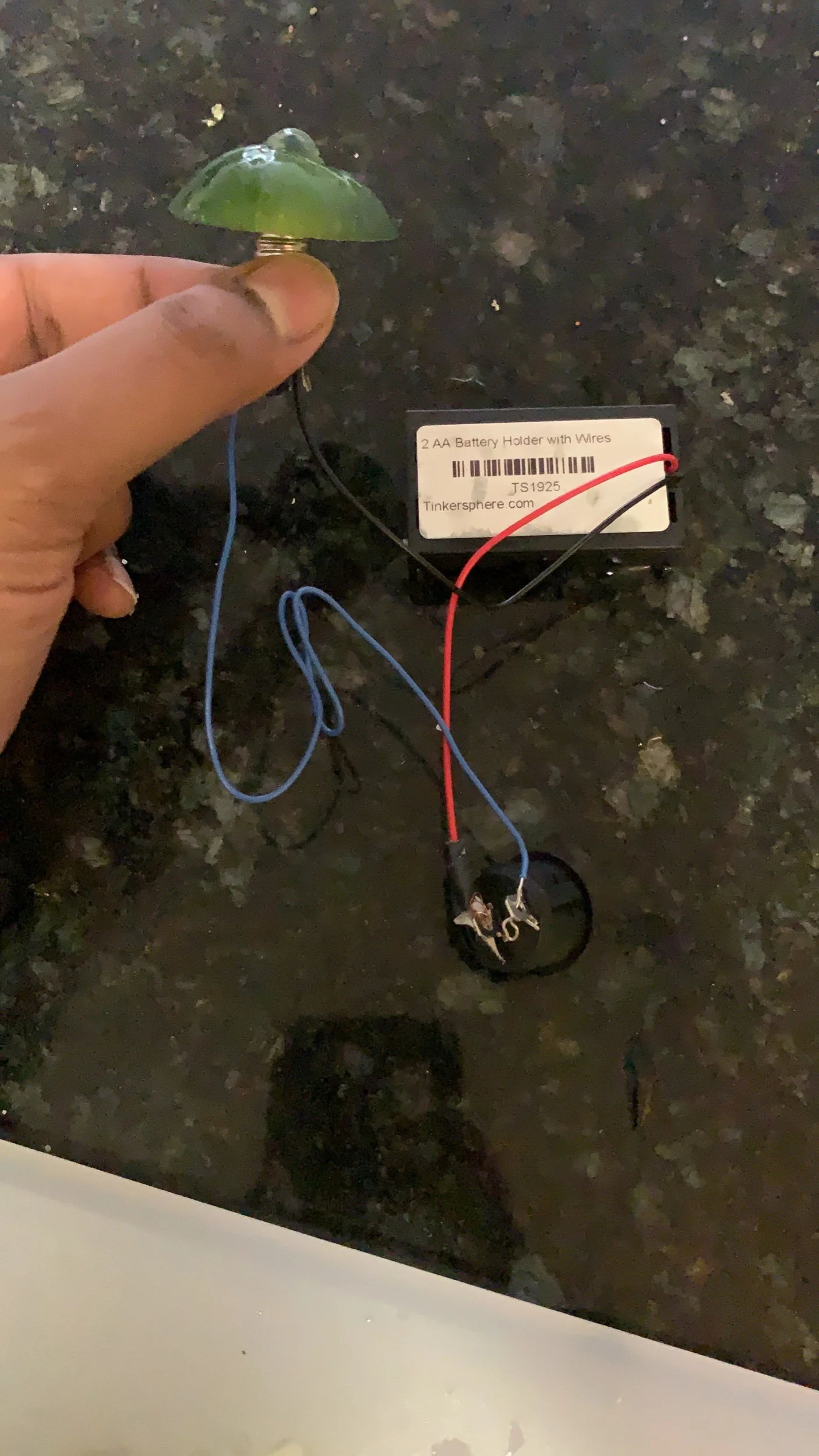Last week we began playing with variables, introduced conditional statements and for loops, and overall added more to our bag of tricks. Our homework asked us to use some of these tools to create buttons or sliders that controlled some other element on the screen (without using buttons that we get for free from the browser or bootstrap-like tools.)
But really, this week was about learning how to make our code organized and commented well enough for another human to understand. So, I’ll reflect a bit about what worked and didn’t work so well while collaborating with a partner.
Our Approach
We decided to start our sketches individually rather than agreeing on a design before we’d had time to process the week’s lessons. Each of us took a couple of days to mock up a sketch of our own, then traded over the weekend to review and add to our partners’ sketch. On Monday/Tuesday before class, we chatted about our changes in-person and helped each other understand our additions or changes to each others’ code.
Drafts
In my initial draft, my intent was to create a set of buttons that mapped to the basic parts of a sentence — subject, verb, adjective, noun — and changed each of those corresponding parts of a sentence with each button press. In order to do this, I knew I’d need to work with an array of strings and use some logic to randomly select from those arrays, then call the results of that logic in the rest of my code. I also knew that I’d need to use the mousePressed() or mouseClicked() functions with conditionals that mapped to each rectangular button.
As I began to figure out the word choice logic, I created variables with different pieces of the process; one variable to create a list of words, another to randomly select an index from that list, another to translate and store that index as an actual word. When I needed to wire that up to buttons, however, I realized that I’d either need— or drastically improve the efficiency of my code— with a function specifically for all of this logic. This took me away from animation, but ultimately was a rewarding process!
My partner created this very cool looking animation. Her goal was to have the background change to the roll-over color of each circle when pressed. However, there was initially some odd behavior that kept the background blue under certain conditions. I made it my goal to debug this issue and get her sketch working as she intended.
Collaboration
Once I got the code in my sketch working the way I wanted it to in a simple, very lightly styled interface, I focused on writing comments that would make the code immediately understandable for my partner, without needing to physically explain anything. For the most part, it worked— my partner was able to add a ton of animation and styling to the next iteration of the sketch. However, I failed to make clear why I created a “quarterW” and “quarterH” variable, so she ended up writing her on logic for rectangle sizing using the built-in width and height variables.
When we met face-to-face to talk through our results, we discovered an unintended behavior of the “frame” in her additions to my sketch, which we were able to debug together. While our comments helped us get 90% of the way, it was helpful to debug together. We were also able to discuss the changes to her sketch that debugged her initial vision (here). The solution was fairly straightforward to implement: at the very end of the code, the part that created toggles for on1, on2, and on3, we needed to ensure that if one button was on, the other 2 were off. By showing her how console logging the states of each “on” variable allowed me to see the unintended behavior in her initial sketch when multiple variables were on at the same time, we were able to quickly understand the roots of the bug.
Overall, the most useful part of this exercise was having to pay close attention to how our code was organized and commented, which will continue to be important as we start adding more and more to our toolkit!
Shoutout to Beste Saylar, my heretofore anonymous partner :)
For clarity: NK Draft, Beste revision // Beste Draft, NK revision